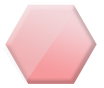The User CP
An in-depth overview ...
To access the user control panel, you will see an link next to the log out button. Click on that to be lead to your user control panel.
[Image: DcoBb.png]
From there, you can customize your preferences to make your experience at the WBO more suitable for you.
Your user control panel will look like this: (Click to View)
Account Summary
You can see your post count. If you click on the number, it will take you to a page with all your posts. It also displays your basic information
Warnings
This section will show your warnings and along with them, it will show the link to the post which you were warned for. It also shows who issued the warning and why. Additionally it will display, the warning points. It will not appear if you have no warnings.
My Last 5 Threads
It will show the last five threads that you have posted in and the name of the last poster.
My Last 5 Posts
It will show your last five posts and the name of the thread started.
My 5 Most Popular Threads
Your threads that have received a lot of posts will be shown here.
Personal Notepad
Put in a few notes here. Only you can see your notes.
The Menu
[Image: 14xPH.png]
The menu will be located to the left hand side of the CP. I will go down in chronological order explaining each of the features under the menu.
Messenger
[Image: i1SCh.png]
From here, you can send private messages and check your inbox. You can also send messages to the trash can. Clicking on "edit folders" will allow you to make different sections for messages. You can save drafts (messages that you are not ready to send yet). Tracking messages is used to see if the recipients has read your sent message. It also displays at what time it was read.
Your Profile
[Image: njHsr.png]
- Edit Profile
From here, there are many customizable fields. You can change your email adress, date of birth and other additional information. From here, you can change your user title too (the little caption under your avatar).Edit Profile Overview Shot (Click to View)
UPDATE: Haha, finally they removed the dinosaur aged contact information fields like Yahoo, MSN and AIM (what is that even). Now there are fields for your YouTube channel, Twitter, and Tumblr. Hooray!
- Change Username
From here, you can change your username. Your account password is required to do so. All username changes are logged.
- Change Password
Need I say more?
- Change Email
Need I say more?
- Change Avatar
From here you can change your "profile picture". There is an option for direct URL linking and uploading. If you upload, it will be re-sized. The limit for avatars is 120x120 pixels. Avatars and must only contain material that is either official, such as screenshots, or fanart for which permission to use was acquired from the original artist. If this cannot be achieved, then you should not use that fanart. Avatars that do not adhere to these rules or are otherwise disruptive to the community will be removed without notice, with the possibility of warning being applied against your account.
- Change Signature
The limit for signatures is 500x200 pixels. This includes the text in the signature. MyCode can be used in your signatures, although video embedding does not work. The same rules as avatars apply.
To include a signature under your posts in the WBO, you must follow these steps: (Click to View) - Edit Options
From here, there are a whole bunch of options you can change. You can change your thread preferences and how many posts are displayed on each page. Also, you can set your time zone here.Screenshot (Click to View)
[Image: vG5r7.png]
- Group Memberships
It will show your memberships. You're a WBO member by default. And if you get promoted to an Advanced Member or maybe even a Moderator, that will show here!
- Buddy/Ignore list
Here you can add people to your buddy list. Adding them makes it easier to PM them and go to their profile. Also, you can see whether or not they're online. If they're online, you will see the "person" icon blue.Screenshot (Click to View)
The ignore list allows you to "block" users. You will not be able to send them PM's nor will they be able to send you PM's. Additionally, their posts will be hidden from you.
- Manage Attachments
Any attachments you have made in your posts will appear here. You can delete them and see their statistics. I really think none of the members use the "add attachment" feature regularly.
- Saved Drafts
If you're not ready to post something just yet, you can save it. Here, you can see your drafts and edit/delete them.
- Subscribed Threads
Any threads that you have subscribed to will be shown here. According to your subscription preferences, you will receive emails every time someone posts there. You can also delete your subscriptions.
- Forum Subscriptions
Same purpose as the "Subscribed Threads" feature. Except, here you are subscribed to whole forums (not recommended, lol).
- View Profile
Clicking on this will lead you to your profile page as it as shown to other users (public). The only exception is that your warning level is visible to you here.
- Invite Friend
Nifty little option to invite your friends to this awesome forum. Sends an email link! You can also customize your message.
There you have it, the User CP!

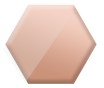




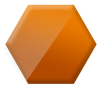




![[Image: gPp4aQW.png]](https://i.imgur.com/gPp4aQW.png)
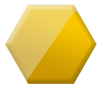
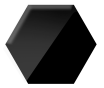

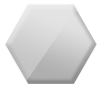


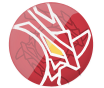



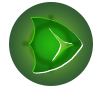

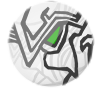

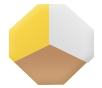

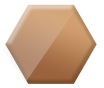


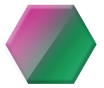
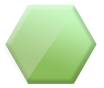
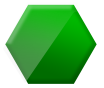
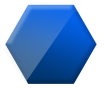




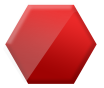


















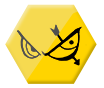












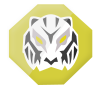





![[Image: jTdFIBh.jpg]](https://i.imgur.com/jTdFIBh.jpg)

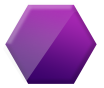

















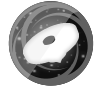





![[Image: AqKPC.jpg]](https://i.imgur.com/AqKPC.jpg)





![[Image: 6u9Eb.jpg]](https://i.imgur.com/6u9Eb.jpg)

![[Image: Travel+Edition%2521+Logo.png]](https://lh4.googleusercontent.com/-7rJ624jn5qo/UXndII8u90I/AAAAAAAADow/ymAj78XlUqE/w522-h204/Travel+Edition%2521+Logo.png)

![[Image: BladeMaster_zps914de9e9.png]](https://i1144.photobucket.com/albums/o490/gogetassj50/BladeMaster_zps914de9e9.png)
![[Image: 214qp1w.gif]](https://i55.tinypic.com/214qp1w.gif)
![[Image: 3o5aI.png]](https://i.imgur.com/3o5aI.png)

![[Image: 8r5n.jpg]](https://imageshack.com/scaled/large/41/8r5n.jpg)