UPDATE 3/22/11:
I have now closed my shop as has Pyro. I regret to inform any bladers that were waiting but i will not make your sigs.
Click here to read everything you need to know about uploading and managing your signature!
How to upload your signature and avatar to the WBO, and other features.
–Written by Jacksonian
Contents:
1. How to upload your signature
2. How to upload your avatar
3. How to replace your URL address with text
4. How to make a spoiler
5. How to commend me for being so awesome as to write this for all of you.
How to upload your signature
First you need to find the image that you want to be your signature with a suggested dimension size of 500x125 pixels. Copy the URL address at the top of your screen in the search bar, by clicking and dragging your cursor over the URL address and then pressing and holding the “ctrl†key and then the “c†key afterwards to copy your URL address for your signature.
http/ xampleonlynotanygoodforanythingbutasanexampleatallwhatsoever < like this
xampleonlynotanygoodforanythingbutasanexampleatallwhatsoever < like this
You will want to click on the “User CP†button on the top left of your screen. When you have clicked on it, it will take you to your profile or “User Control Panelâ€. From there you can look under the “Menu†and go down to the “Your Profile†section of the side bar. Under it you will find “Change Usernameâ€, “Change Passwordâ€, “Change Emailâ€, “Change Avatarâ€, and “Change Signature†with a pencil Icon next to it.
Next you will click on it and it will take you to a panel labeled “Edit Signature†In the box it will have a tool bar to change fonts, text colors, add links, change text style, and many others. You will want to click on the image of the two gray mountains with a red sun above them. Once you have clicked on it a URL insert box will pop up.
You can now insert your URL address for your signature by pressing and holding the “ctrl†key followed by the “v†key. Then press OK and your URL address will appear inside the box with the text: [img] [/img] at the end of it.
You will now be able to click the “Update Signature†button to save it. Or you can click the “Preview Signature†button to make sure you have done this process correctly.
How to upload your avatar
You will want to click on the “User CP†button on the top left of your screen. When you have clicked on it, it will take you to your profile or “User Control Panelâ€. From there you can look under the “Menu†and go down to the “Your Profile†section of the side bar. Under it you will find “Change Usernameâ€, “Change Passwordâ€, “Change Emailâ€, “Change Avatarâ€, and “Change Signature†with a pencil Icon next to it.
If you are looking for an avatar online and find one, right click on it and look for save image as… you will be able to save it to your computer under any name. Before you start uploading you will want to resize your avatar image to be 120x90 or 120x120 to fit the WBO avatar size so as your avatar will not be pixilated. Photoshop is the best and fastest way to resize your avatar. The maximum file size for avatars is 100 KB.
Click on the “Change Avatar†button with the green hill icon next to it. You will be taken to a new page labeled “Change Avatarâ€. You will want to click on the button in the box that says “Choose Fileâ€. Your “Pictures†file on your computer will open and you can locate and open your avatar. Once this is done you will be taken back to the “Change Avatar “page. Then you can click the “Change Avatar†and then your avatar will be uploaded.
How to replace your URL address with text.
You will have to paste your URL address into the “Change Signature†box then simply put .
Example: [url=] [/url]
Then you can click the “Update Signature†button and then you are done!
How to make a spoiler.
You can take an entire paragraph and post it in the “Change Signature†box and insert your words or paragraph or even an image or more spoilers! Then place [spoiler] [ / spoiler] after it. It is suggested that you use this for off topic subjects on threads. But it can also be a good way to create a message in your signature as well as funny quotes!
I have now closed my shop as has Pyro. I regret to inform any bladers that were waiting but i will not make your sigs.
Spoiler (Click to View)
I also take birthday requests!!!! for no apparent reason. How to upload your signature in a nutshell!> On your user cp under edit profile it will say change signature with a pencil next to it click on it and then on the tool bar in the box it will have a small pic of two grey mountains and a red sun click on that and insert the image url. Which you can get by uploading the image and right click to open the image in a new tab which you will then copy the url address at the top of your monitor.
Spoiler (Click to View)
How to upload your signature and avatar to the WBO, and other features.
–Written by Jacksonian
Contents:
1. How to upload your signature
2. How to upload your avatar
3. How to replace your URL address with text
4. How to make a spoiler
5. How to commend me for being so awesome as to write this for all of you.
How to upload your signature
First you need to find the image that you want to be your signature with a suggested dimension size of 500x125 pixels. Copy the URL address at the top of your screen in the search bar, by clicking and dragging your cursor over the URL address and then pressing and holding the “ctrl†key and then the “c†key afterwards to copy your URL address for your signature.
http/
 xampleonlynotanygoodforanythingbutasanexampleatallwhatsoever < like this
xampleonlynotanygoodforanythingbutasanexampleatallwhatsoever < like thisYou will want to click on the “User CP†button on the top left of your screen. When you have clicked on it, it will take you to your profile or “User Control Panelâ€. From there you can look under the “Menu†and go down to the “Your Profile†section of the side bar. Under it you will find “Change Usernameâ€, “Change Passwordâ€, “Change Emailâ€, “Change Avatarâ€, and “Change Signature†with a pencil Icon next to it.
Next you will click on it and it will take you to a panel labeled “Edit Signature†In the box it will have a tool bar to change fonts, text colors, add links, change text style, and many others. You will want to click on the image of the two gray mountains with a red sun above them. Once you have clicked on it a URL insert box will pop up.
You can now insert your URL address for your signature by pressing and holding the “ctrl†key followed by the “v†key. Then press OK and your URL address will appear inside the box with the text: [img] [/img] at the end of it.
You will now be able to click the “Update Signature†button to save it. Or you can click the “Preview Signature†button to make sure you have done this process correctly.
How to upload your avatar
You will want to click on the “User CP†button on the top left of your screen. When you have clicked on it, it will take you to your profile or “User Control Panelâ€. From there you can look under the “Menu†and go down to the “Your Profile†section of the side bar. Under it you will find “Change Usernameâ€, “Change Passwordâ€, “Change Emailâ€, “Change Avatarâ€, and “Change Signature†with a pencil Icon next to it.
If you are looking for an avatar online and find one, right click on it and look for save image as… you will be able to save it to your computer under any name. Before you start uploading you will want to resize your avatar image to be 120x90 or 120x120 to fit the WBO avatar size so as your avatar will not be pixilated. Photoshop is the best and fastest way to resize your avatar. The maximum file size for avatars is 100 KB.
Click on the “Change Avatar†button with the green hill icon next to it. You will be taken to a new page labeled “Change Avatarâ€. You will want to click on the button in the box that says “Choose Fileâ€. Your “Pictures†file on your computer will open and you can locate and open your avatar. Once this is done you will be taken back to the “Change Avatar “page. Then you can click the “Change Avatar†and then your avatar will be uploaded.
How to replace your URL address with text.
You will have to paste your URL address into the “Change Signature†box then simply put .
Example: [url=] [/url]
Then you can click the “Update Signature†button and then you are done!
How to make a spoiler.
You can take an entire paragraph and post it in the “Change Signature†box and insert your words or paragraph or even an image or more spoilers! Then place [spoiler] [ / spoiler] after it. It is suggested that you use this for off topic subjects on threads. But it can also be a good way to create a message in your signature as well as funny quotes!





![[Image: FINNANDJAKE.png]](https://i1125.photobucket.com/albums/l582/Tremphthon/FINNANDJAKE.png)
![[Image: dragonbar_659314.png]](https://embuddy.dragonadopters.com/dragonbar_659314.png)
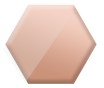
![[Image: ubd1455.png]](https://img408.imageshack.us/img408/7392/ubd1455.png) - The Fire Wyrm
- The Fire Wyrm![[Image: tmgh.jpg]](https://img638.imageshack.us/img638/7177/tmgh.jpg) - othellog
- othellog
![[Image: ff43...seus13.jpg]](https://i1235.photobucket.com/albums/ff43...seus13.jpg)
![[Image: 2.jpg]](https://i754.photobucket.com/albums/xx184/Owen_McKay/2.jpg)
![[Image: 5888502103_9b5a6f887d.jpg]](https://farm6.static.flickr.com/5071/5888502103_9b5a6f887d.jpg)
![[Image: ShadowSig.jpg]](https://i917.photobucket.com/albums/ad17/Pyroken8/ShadowSig.jpg)