What is Gmarket?
Gmarket is a Korean online auction and shopping mall website, where people from all around the world buy and sell goods and services.
Aside from shipping fees , Gmarket does not charge any sort of fee for using their services.
Registration
Internet Explorer + Any other web browser except Firefox can use this link to register.
When you arrive at the page you will see a form like the pictures below.
[Image: gmarket6.png]
Gmarket requires for your ID and Passwords to have one number or symbol in them, and will give you a message at the end if you do not.
Gaccount is your credit account for Gmarket. If you buy gift cards or receive money back from shipping it is added to your Gaccount as credit to be used on the site
[Image: gmarket7.png]
Also Gmarket requires you to check your ID and E-Mail, and again will give you a message at the end if you do not.
I suggest subscribing to the newsletter, they have a "coupon" system that is supposed to begin soon which would save you money.
Once you have finished entering in your information and have agreed to the terms of service click "Submit".
You should now be on a page that says you are "Temporarily Registered". It should tell you to check your e-mail to complete registration.
When you go to your e-mail you will see 2 new e-mails: one that says "thank you for registering" and one that says "complete registration". (Click the second one.)
The e-mail inside should look like this:
[Image: gmarket9.jpg]
Click the "complete market Registration" button and you are now done registering.
Why can't you register with Firefox?
The reason you cannot currently register on Gmarket with Firefox is because of the "OK" button shown in the picture below.
[Image: gmarketok.jpg]
This button has some Javascript coding that Firefox does not like and when you click on it, it does not disappear like it does on other web browsers. Because of this Gmarket thinks you never checked your ID and it won't let you proceed in registering.
But there is a alternate way to register and it works with Firefox
Alternate Registration method
Alright this registration method is similar to the first so.
To begin click the Alternate Registration Link
When you arrive it should bring you to a page looking like this
[Image: gmarket3.png]
There isn't much you can read since its in Korean.
So just click the Please register here if you are a foreigner button
Next you should see something like this
[Image: gmarket4.png]
[Image: gmarket5.png]
These are just some agreements just click the little I agree box and lets continue
[Image: gmarket6.png]
[Image: gmarket7.png]
The form, aside from its layout, is basically the same as the regular registration method .
So like before make sure to check your ID and E-mail , If not Gmarket will not let you continue to register.
After you are finishing registering check your email like the regular method.
Now once we have registered lets go shopping.
Time to Shop
Now that you're registered you can now go shopping.
For this guide let's say we will be buying this Rock Leone.
[Image: gmarket2.png]
The first thing you'll see is the name (obvious).
Under that, to the left, is the picture of the item for sale.
Now here is a guide to what everything means.
Price: How much it costs.
Gstamp: A type of "currency" that can be used to buy discount coupons or be used in other events on Gmarket.
You can obtain a Gstamp from purchasing a item from a seller who gives Gstamps or by writing a review of the item you received.
Free Gift: Free Gift means that there is free domestic shipping from this seller.
Manufacturer/Country of Origin: What company created the item and what country it is from.
Delivery Fee: A fee from the seller to pay for shipping of the item. Most sellers charge 2,500 WON on all total purchases less then 100,000 WON.
Delivery Fee Type: If you live within Korea you can use this option to pay the delivery charge when the item arrives to your house. If you don't, you have to pay the delivery fee during check out.
Order Quantity: How many of this item you want.
Domestic Orders: If you live in Korea check the box.
Mini Shop: Type of business the seller has.
í”Œë ˆì´365: Seller's name (Very Important: make note of it for check out)é
Seller Info, Buy Now, Add to cart: All self-explanatory.
Alright so now that you know what means what on Gmarket let's continue.
Before you hit the "add to cart" or "Buy now" button make sure to scroll down till you see the item info.
[Image: gmarketleoinfo.jpg]
There are 2 important things right here you need to know.
First: International Shipping. Unfortunately not every seller on Gmarket sells internationally so always make sure this says they do before you purchase an item.
Second: Item Weight. Make sure you pay attention to this and "memorize" it. This is where things can get "Sticky" in the end (Will be explained further in sections to come).
Alright so this seller sells internationally, but as you can see on the line it also says "Available countries & overseas fees". Click that.
The Overseas Shipping Chart
Alright the first thing you will notice on the chart is this region chart:
[Image: gmarkettable.jpg]
There are 5 countries that are not on the table but still have overseas shipping. They are Japan, Hong Kong, China, Australia, and USA.
Find your country on the list (for the guide ours will be the USA) and then scroll down to the next table.
[Image: gmarkettable2.jpg]
Before looking at the table look at the print above it:
"Currency WON 1,000 = approx $1.10"
Ignore that, it is wrong.
The current value (at the time this thread was made) is 1,000 WON = .80 USD.
Anyways let's continue. Remember how I told you to "memorize" the weight. Well here is the first part where it comes in.
For our item the estimated weight was .6KG. Well as you can tell there is no .6KG on the chart. So we have to round it up to 1KG.
So shipping for the US for a package of 1Kg is 21,500 WON.
Now that we have an idea on how much it is going to cost for shipping, let's go back and buy the item.
The Checkout process begins
Alright, so now we're ready to buy our item. Now this is where things can begin to get sticky so pay attention.
When you arrive to the checkout page, you will first see this.
[Image: gmarketcheck.jpg]
Alright so as you can see there's the item name, and the price. But you will also notice there is something named "option price" beside price.
This is the first part that is "odd" or "sticky" when you checkout. The option price is fee that the seller charges. Not all sellers (such as this one) charge an "option price". But be careful when you checkout to pay attention to that option price.
If you look below that you will see information about how much the total will be. Well as you can see without shipping it will cost us 20,500 WON for a Rock Leone (Ouch!!!). Let's continue checking out so we can see the final cost.
[Image: gmarketcheckout2.jpg]
It's now time to enter in your information. Oh that sounds easy enough, but yet again there is another odd thing about this form.
When you get to this section your e-mail will automatically be entered in where it says "sender's e-mail". And your phone number will be entered in as well under "Telephone".
Well that doesn't make sense does it. We are not the senders we are the ones who will be receiving the product. And that's another thing odd about this: it appears that there is a mess up and it should say "receiver's e-mail" instead of "sender's email". But for all other parts where it says "receiver's" put your info and senders put there info. (Sorry for the confusion I made earlier, I did more research and figured this out after i posted this section.)
Now when filling out the form you will notice that it asks for the "sender's name". Well if you remember from earlier I told you to "memorize" the seller's name and this is were it comes in handy. The person we are buying from has the name "í”Œë ˆì´365" , so copy and paste that into the correct spot.
Once you have everything filled out click the EMS button to have the price of shipping appear.
As you can see the cost of shipping is 21,500 WON just like we saw on the overseas shipping chart. But this is only the estimated shipping charge , which could go up or down when the actual item arrives at the warehouse which is another spot that can be "Sticky" in the end.
IMPORTANT: When filling out your address make sure to put it in the following format(If you live in the USA)
House address, City, State zip code
If you do not it could result in some shipping problems and you would have to contact Gmarket in order to get it fixed
Make sure you read this
[Image: gmarketcheckout3.jpg]
Alright so we have are all our information filled out, but before we pay there is some important information we should read.
The first section on this picture is the most important. The first section basically says "if the cost of shipping is greater then 3000 WON then you must pay the difference before the item is shipped". This is the most "Sticky" part. Gmarket could "weigh" your item, and say it weighs 1.5 KG and not .6KG thus meaning you would have to pay that difference in shipping. But the reverse is also true.
If the actual cost of shipping is less taen what you paid then the difference is added to your Gaccount as credit.
The second section on the picture is also important. If you need to return your item you MUST ship it back by EMS or you will be responsible to pay the shipping charges.
Ok, now that we understand the "Sticky" situations that can arise from this let's finally pay for our item.
It's time to pay
[Image: 42466461.png]
So here we have our payment options.
CASH
Gaccount: A type of credit used on the site.
Sending Money: You will send the money to the seller by a method not given to you by Gmarket. BE CAREFUL if you use this option Gmarket is not responsible if there is any miscommunication between you and the seller.
Mobile Phone Payment: You'll pay using your phone (not exactly sure how this one works).
The next option we have is PAYPAL
Paypal:The preferred method of paying if you live outside of Korea. I personally prefer using this and recommend anyone buying on Gmarket to use it as well.
The next 2 options can only be used if you live in Korea.
The final option is credit card, but if you have a credit card you most likely have a Paypal...
Before you click "buy", look at the final price. For this item it's gonna cost 42,000 WON.
Once you've done that TURN OFF your POP-UP blocker (If you're paying with Paypal) and click "Buy".
After you're done paying it's onto the final step.
The end is near
So once you finished paying for your item you will be brought to a screen like this:
[Image: 67267714.jpg]
I did not actually purchase the rock leone so it does not appear in my Gmarket, but I did purchase an orange SonoKong stadium and I will be using that to show you some more important details.
So click the shopping list and let's continue.
"The shopping list"
[Image: gmarket.png]
So now when you click Shopping list you'll be brought to a page like this
(From left to right) you should see the following
Date
Seller Info
Item
QTY
Payment
Shipping:This spot right here will show you what step your product is in
When you first order that spot will say Pre-Request . This means that they have notified the seller that you have purchased there product. Once the the seller returns the notification it will now say On Request. This means that the item is currently on its way to the ware house. The shipping to the warehouse takes 2 to 5 business days
Once it arrives they will weight the item and notify you if there is any difference in the weight that would result in a change in the shipping charge.
After you have payed or received any money for the shipping it will now say Now Shipping/Departing.
Extra shipping cost
When the item gets to the warehouse in 1-2 days it will be weighted. To check this go to MyGmarket->Shopping List and click on view overseas shipping
With my experienece my item estimated weight was .6KG but when they weighted it, it was 1.14 KG.
This personally seems fishy. I believe that G-Market puts the item in another box, to increase the weight thus making you pay more on shipping. (This is just a speculation, and will later be confirmed when my item arrives)
Anyways, when you are paying for the extra shipping you have to pay via Gcash.
You can do this by going to MyGmarket->GAccount->G-Account status
[Image: gfinal.png]
You should see this below on your screen.
Enter in the amount of Won you need to purchase. (In the middle one of course)
Follow the purchasing part like before and check out.
After you have done that go back to the overseas shipping and pay the fee.
Note:You may also click a button that is on the page of the extra fee paying page to auto purchase Gcash without having to go through the steps above. I forgot to take screen shots of the page and have already paid for my extra shipping , therefore i cannot go back to the page to take a screenshot of the page (sorry )
)
Final Thoughts/Random Facts
Gmarket is a excellent way to buy beyblades and the shipping is reasonable.
If you click this link , it will auto bring up a search for beyblade on Gmarket .
If you have any problems you can contact Gmarket via Web Call Center here
They have webcam chat if you would like to see the customer service representative you are speaking with. Or you can use the chat that is available if you don't have the right equipment or don't feel like using the webcam chat
Also the Web Call Center is open from 9:00-18:00 Korea Time.
Which is about a 13 hours difference from EST
The End
I hope this guide was helpful to you. If you have any suggestions or any confusion about the guide please do not be afraid to tell/ask me.
Gmarket is a Korean online auction and shopping mall website, where people from all around the world buy and sell goods and services.
Aside from shipping fees , Gmarket does not charge any sort of fee for using their services.
Registration
Internet Explorer + Any other web browser except Firefox can use this link to register.
When you arrive at the page you will see a form like the pictures below.
[Image: gmarket6.png]
Gmarket requires for your ID and Passwords to have one number or symbol in them, and will give you a message at the end if you do not.
Gaccount is your credit account for Gmarket. If you buy gift cards or receive money back from shipping it is added to your Gaccount as credit to be used on the site
[Image: gmarket7.png]
Also Gmarket requires you to check your ID and E-Mail, and again will give you a message at the end if you do not.
I suggest subscribing to the newsletter, they have a "coupon" system that is supposed to begin soon which would save you money.
Once you have finished entering in your information and have agreed to the terms of service click "Submit".
You should now be on a page that says you are "Temporarily Registered". It should tell you to check your e-mail to complete registration.
When you go to your e-mail you will see 2 new e-mails: one that says "thank you for registering" and one that says "complete registration". (Click the second one.)
The e-mail inside should look like this:
[Image: gmarket9.jpg]
Click the "complete market Registration" button and you are now done registering.
Why can't you register with Firefox?
The reason you cannot currently register on Gmarket with Firefox is because of the "OK" button shown in the picture below.
[Image: gmarketok.jpg]
This button has some Javascript coding that Firefox does not like and when you click on it, it does not disappear like it does on other web browsers. Because of this Gmarket thinks you never checked your ID and it won't let you proceed in registering.
But there is a alternate way to register and it works with Firefox
Alternate Registration method
Alright this registration method is similar to the first so.
To begin click the Alternate Registration Link
When you arrive it should bring you to a page looking like this
[Image: gmarket3.png]
There isn't much you can read since its in Korean.
So just click the Please register here if you are a foreigner button
Next you should see something like this
[Image: gmarket4.png]
[Image: gmarket5.png]
These are just some agreements just click the little I agree box and lets continue
[Image: gmarket6.png]
[Image: gmarket7.png]
The form, aside from its layout, is basically the same as the regular registration method .
So like before make sure to check your ID and E-mail , If not Gmarket will not let you continue to register.
After you are finishing registering check your email like the regular method.
Now once we have registered lets go shopping.
Time to Shop
Now that you're registered you can now go shopping.
For this guide let's say we will be buying this Rock Leone.
[Image: gmarket2.png]
The first thing you'll see is the name (obvious).
Under that, to the left, is the picture of the item for sale.
Now here is a guide to what everything means.
Price: How much it costs.
Gstamp: A type of "currency" that can be used to buy discount coupons or be used in other events on Gmarket.
You can obtain a Gstamp from purchasing a item from a seller who gives Gstamps or by writing a review of the item you received.
Free Gift: Free Gift means that there is free domestic shipping from this seller.
Manufacturer/Country of Origin: What company created the item and what country it is from.
Delivery Fee: A fee from the seller to pay for shipping of the item. Most sellers charge 2,500 WON on all total purchases less then 100,000 WON.
Delivery Fee Type: If you live within Korea you can use this option to pay the delivery charge when the item arrives to your house. If you don't, you have to pay the delivery fee during check out.
Order Quantity: How many of this item you want.
Domestic Orders: If you live in Korea check the box.
Mini Shop: Type of business the seller has.
í”Œë ˆì´365: Seller's name (Very Important: make note of it for check out)é
Seller Info, Buy Now, Add to cart: All self-explanatory.
Alright so now that you know what means what on Gmarket let's continue.
Before you hit the "add to cart" or "Buy now" button make sure to scroll down till you see the item info.
[Image: gmarketleoinfo.jpg]
There are 2 important things right here you need to know.
First: International Shipping. Unfortunately not every seller on Gmarket sells internationally so always make sure this says they do before you purchase an item.
Second: Item Weight. Make sure you pay attention to this and "memorize" it. This is where things can get "Sticky" in the end (Will be explained further in sections to come).
Alright so this seller sells internationally, but as you can see on the line it also says "Available countries & overseas fees". Click that.
The Overseas Shipping Chart
Alright the first thing you will notice on the chart is this region chart:
[Image: gmarkettable.jpg]
There are 5 countries that are not on the table but still have overseas shipping. They are Japan, Hong Kong, China, Australia, and USA.
Find your country on the list (for the guide ours will be the USA) and then scroll down to the next table.
[Image: gmarkettable2.jpg]
Before looking at the table look at the print above it:
"Currency WON 1,000 = approx $1.10"
Ignore that, it is wrong.
The current value (at the time this thread was made) is 1,000 WON = .80 USD.
Anyways let's continue. Remember how I told you to "memorize" the weight. Well here is the first part where it comes in.
For our item the estimated weight was .6KG. Well as you can tell there is no .6KG on the chart. So we have to round it up to 1KG.
So shipping for the US for a package of 1Kg is 21,500 WON.
Now that we have an idea on how much it is going to cost for shipping, let's go back and buy the item.
The Checkout process begins
Alright, so now we're ready to buy our item. Now this is where things can begin to get sticky so pay attention.
When you arrive to the checkout page, you will first see this.
[Image: gmarketcheck.jpg]
Alright so as you can see there's the item name, and the price. But you will also notice there is something named "option price" beside price.
This is the first part that is "odd" or "sticky" when you checkout. The option price is fee that the seller charges. Not all sellers (such as this one) charge an "option price". But be careful when you checkout to pay attention to that option price.
If you look below that you will see information about how much the total will be. Well as you can see without shipping it will cost us 20,500 WON for a Rock Leone (Ouch!!!). Let's continue checking out so we can see the final cost.
[Image: gmarketcheckout2.jpg]
It's now time to enter in your information. Oh that sounds easy enough, but yet again there is another odd thing about this form.
When you get to this section your e-mail will automatically be entered in where it says "sender's e-mail". And your phone number will be entered in as well under "Telephone".
Well that doesn't make sense does it. We are not the senders we are the ones who will be receiving the product. And that's another thing odd about this: it appears that there is a mess up and it should say "receiver's e-mail" instead of "sender's email". But for all other parts where it says "receiver's" put your info and senders put there info. (Sorry for the confusion I made earlier, I did more research and figured this out after i posted this section.)
Now when filling out the form you will notice that it asks for the "sender's name". Well if you remember from earlier I told you to "memorize" the seller's name and this is were it comes in handy. The person we are buying from has the name "í”Œë ˆì´365" , so copy and paste that into the correct spot.
Once you have everything filled out click the EMS button to have the price of shipping appear.
As you can see the cost of shipping is 21,500 WON just like we saw on the overseas shipping chart. But this is only the estimated shipping charge , which could go up or down when the actual item arrives at the warehouse which is another spot that can be "Sticky" in the end.
IMPORTANT: When filling out your address make sure to put it in the following format(If you live in the USA)
House address, City, State zip code
If you do not it could result in some shipping problems and you would have to contact Gmarket in order to get it fixed
Make sure you read this
[Image: gmarketcheckout3.jpg]
Alright so we have are all our information filled out, but before we pay there is some important information we should read.
The first section on this picture is the most important. The first section basically says "if the cost of shipping is greater then 3000 WON then you must pay the difference before the item is shipped". This is the most "Sticky" part. Gmarket could "weigh" your item, and say it weighs 1.5 KG and not .6KG thus meaning you would have to pay that difference in shipping. But the reverse is also true.
If the actual cost of shipping is less taen what you paid then the difference is added to your Gaccount as credit.
The second section on the picture is also important. If you need to return your item you MUST ship it back by EMS or you will be responsible to pay the shipping charges.
Ok, now that we understand the "Sticky" situations that can arise from this let's finally pay for our item.
It's time to pay
[Image: 42466461.png]
So here we have our payment options.
CASH
Gaccount: A type of credit used on the site.
Sending Money: You will send the money to the seller by a method not given to you by Gmarket. BE CAREFUL if you use this option Gmarket is not responsible if there is any miscommunication between you and the seller.
Mobile Phone Payment: You'll pay using your phone (not exactly sure how this one works).
The next option we have is PAYPAL
Paypal:The preferred method of paying if you live outside of Korea. I personally prefer using this and recommend anyone buying on Gmarket to use it as well.
The next 2 options can only be used if you live in Korea.
The final option is credit card, but if you have a credit card you most likely have a Paypal...
Before you click "buy", look at the final price. For this item it's gonna cost 42,000 WON.
Once you've done that TURN OFF your POP-UP blocker (If you're paying with Paypal) and click "Buy".
After you're done paying it's onto the final step.
The end is near
So once you finished paying for your item you will be brought to a screen like this:
[Image: 67267714.jpg]
I did not actually purchase the rock leone so it does not appear in my Gmarket, but I did purchase an orange SonoKong stadium and I will be using that to show you some more important details.
So click the shopping list and let's continue.
"The shopping list"
[Image: gmarket.png]
So now when you click Shopping list you'll be brought to a page like this
(From left to right) you should see the following
Date
Seller Info
Item
QTY
Payment
Shipping:This spot right here will show you what step your product is in
When you first order that spot will say Pre-Request . This means that they have notified the seller that you have purchased there product. Once the the seller returns the notification it will now say On Request. This means that the item is currently on its way to the ware house. The shipping to the warehouse takes 2 to 5 business days
Once it arrives they will weight the item and notify you if there is any difference in the weight that would result in a change in the shipping charge.
After you have payed or received any money for the shipping it will now say Now Shipping/Departing.
Extra shipping cost
When the item gets to the warehouse in 1-2 days it will be weighted. To check this go to MyGmarket->Shopping List and click on view overseas shipping
With my experienece my item estimated weight was .6KG but when they weighted it, it was 1.14 KG.
This personally seems fishy. I believe that G-Market puts the item in another box, to increase the weight thus making you pay more on shipping. (This is just a speculation, and will later be confirmed when my item arrives)
Anyways, when you are paying for the extra shipping you have to pay via Gcash.
You can do this by going to MyGmarket->GAccount->G-Account status
[Image: gfinal.png]
You should see this below on your screen.
Enter in the amount of Won you need to purchase. (In the middle one of course)
Follow the purchasing part like before and check out.
After you have done that go back to the overseas shipping and pay the fee.
Note:You may also click a button that is on the page of the extra fee paying page to auto purchase Gcash without having to go through the steps above. I forgot to take screen shots of the page and have already paid for my extra shipping , therefore i cannot go back to the page to take a screenshot of the page (sorry
 )
) Final Thoughts/Random Facts
Gmarket is a excellent way to buy beyblades and the shipping is reasonable.
If you click this link , it will auto bring up a search for beyblade on Gmarket .
If you have any problems you can contact Gmarket via Web Call Center here
They have webcam chat if you would like to see the customer service representative you are speaking with. Or you can use the chat that is available if you don't have the right equipment or don't feel like using the webcam chat
Also the Web Call Center is open from 9:00-18:00 Korea Time.
Which is about a 13 hours difference from EST
The End
I hope this guide was helpful to you. If you have any suggestions or any confusion about the guide please do not be afraid to tell/ask me.


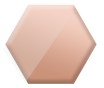
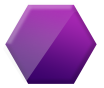
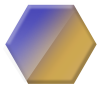
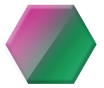



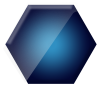

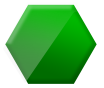


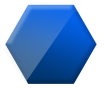

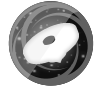



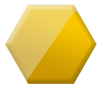
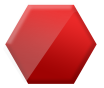
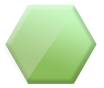


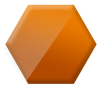






















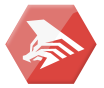






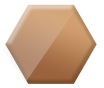






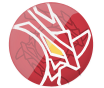



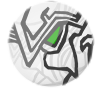


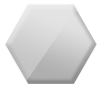








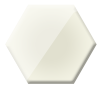


![[Image: rayjokersig.png]](https://i1214.photobucket.com/albums/cc487/Haikal_Kushahrin/rayjokersig.png)
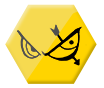
![[Image: 33a798w.jpg]](https://i44.tinypic.com/33a798w.jpg)