Elements of a Post
Learn how messages are displayed on the WBO and what features you can access with them. The below diagram illustrates and labels all of the elements of a post on the desktop version of the website. On mobile devices, some elements are hidden (2, 3, 4, 6, 9, and 11 from the below diagram).
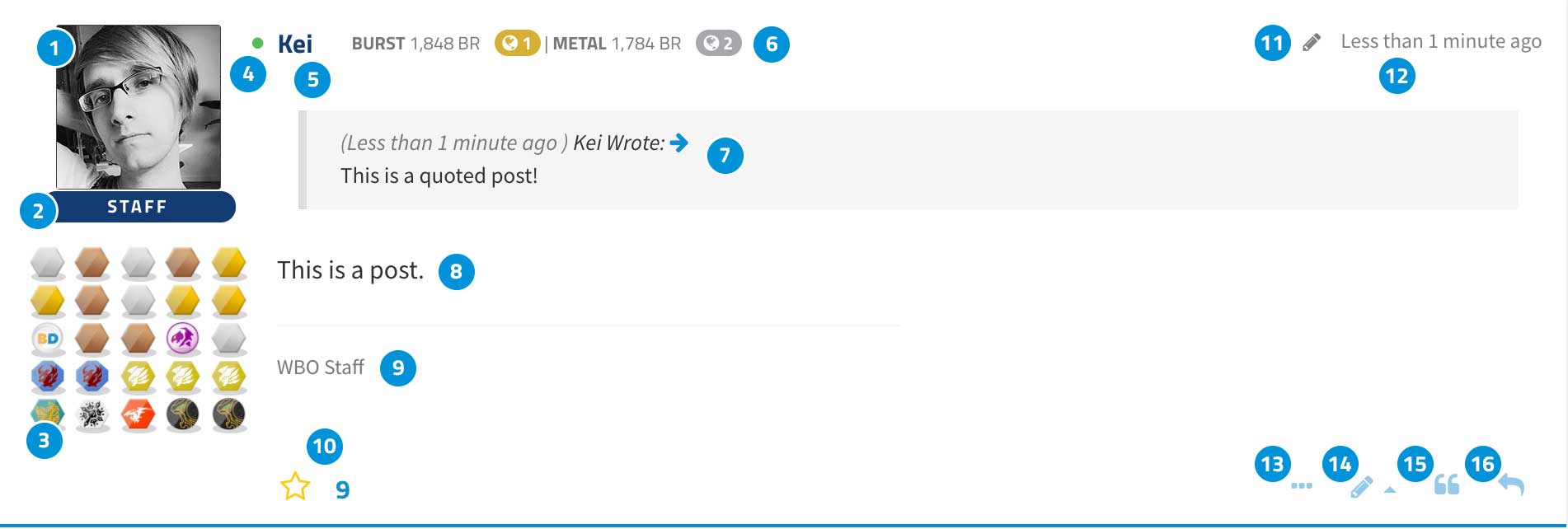
1. Avatar
This is the avatar of the poster. "Avatars" are small images that members use to identify themselves.
2. Usergroup
This banner indicates your primary user group. Common user groups include: Member, Organizer, and Staff.
3. Bits
These are the user's Bits; awards that can be won from various parts of the WBO.
4. Online Status
This green icon indicates that a user is online. If it does not appear, the user is not online or has their online status hidden.
5. Username
This is the username of the user who made the post. Clicking on it will bring up a dropdown menu that allows you to view their profile, send them a private message, or view all of their posts.
6. BeyRank
These are the user’s BeyRanks earned by playing in WBO Beyblade Tournaments ranked under the World Beyblade Ranking System.
7. Quoted Content
This is a post that has been quoted by the author. Clicking the blue arrow will take you to the original post.
8. Post Content
This is the post; the message that the user has written.
9. Signature
This is the user's signature. Signatures are small taglines that can be added to the end of every post.
10. Post Likes
The star icon allows you to “Like” a post. The number beside it indicates the number of Likes the post has earned. It can be clicked to see who Liked the post.
11. Edited Icon
This icon will show if a post has been edited or not.
12. Posted Date
This indicates the date and time the post was made. It also doubles as a direct link to the post.
13. Additional Post Controls
A menu will pop up when this is clicked with an additional option: the “Report this post to a moderator” feature.
If you feel that a post is inappropriate or violates the rules of the WBO, click this link and a report will be sent to WBO staff who will handle the situation.
14. Post Edit Controls
This is the Edit icon. If you are the author of the post you're viewing, selecting this will allow you to edit the contents of the post.
Selecting it will give you the option for “Quick Edit” or “Full Edit”.
“Quick Edit” allows you to edit your post on the existing screen using a basic unstyled text editor.
“Full Edit” will load a new page with the fully-featured rich-text editor.
15. Multi-Quote Post Button
This is the Multi-Quote button. You can select multiple posts and quote them all at once.
16. Quote Post Button
This is the quote and reply icon. Clicking this will bring you to the Post Reply page with this message quoted.
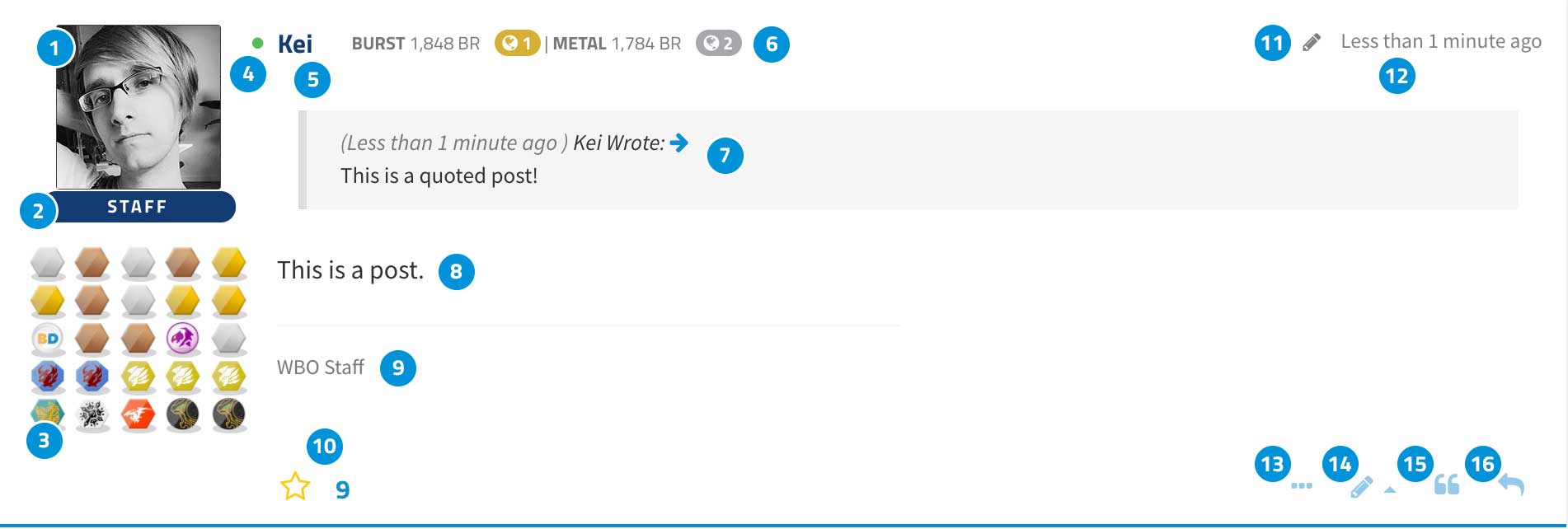
1. Avatar
This is the avatar of the poster. "Avatars" are small images that members use to identify themselves.
2. Usergroup
This banner indicates your primary user group. Common user groups include: Member, Organizer, and Staff.
3. Bits
These are the user's Bits; awards that can be won from various parts of the WBO.
4. Online Status
This green icon indicates that a user is online. If it does not appear, the user is not online or has their online status hidden.
5. Username
This is the username of the user who made the post. Clicking on it will bring up a dropdown menu that allows you to view their profile, send them a private message, or view all of their posts.
6. BeyRank
These are the user’s BeyRanks earned by playing in WBO Beyblade Tournaments ranked under the World Beyblade Ranking System.
7. Quoted Content
This is a post that has been quoted by the author. Clicking the blue arrow will take you to the original post.
8. Post Content
This is the post; the message that the user has written.
9. Signature
This is the user's signature. Signatures are small taglines that can be added to the end of every post.
10. Post Likes
The star icon allows you to “Like” a post. The number beside it indicates the number of Likes the post has earned. It can be clicked to see who Liked the post.
11. Edited Icon
This icon will show if a post has been edited or not.
12. Posted Date
This indicates the date and time the post was made. It also doubles as a direct link to the post.
13. Additional Post Controls
A menu will pop up when this is clicked with an additional option: the “Report this post to a moderator” feature.
If you feel that a post is inappropriate or violates the rules of the WBO, click this link and a report will be sent to WBO staff who will handle the situation.
14. Post Edit Controls
This is the Edit icon. If you are the author of the post you're viewing, selecting this will allow you to edit the contents of the post.
Selecting it will give you the option for “Quick Edit” or “Full Edit”.
“Quick Edit” allows you to edit your post on the existing screen using a basic unstyled text editor.
“Full Edit” will load a new page with the fully-featured rich-text editor.
15. Multi-Quote Post Button
This is the Multi-Quote button. You can select multiple posts and quote them all at once.
16. Quote Post Button
This is the quote and reply icon. Clicking this will bring you to the Post Reply page with this message quoted.